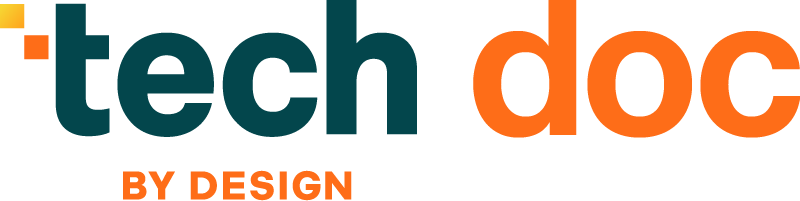Roadmap
Objective: Ensure Efficient and Accurate Processing of FHIR Submissions
Job to Be Done:
- Track the status of all submissions from SCNs in real-time.
- Provide a visual representation of submission status.
- Allow detailed views of individual submissions.
Widgets to Provide:
-
Total Submissions
- Widget Type: Counter
- Purpose: Display the total number of FHIR documents received.
- Details: Shows a dynamic count of all submissions to date.
-
Pending Submissions
- Widget Type: Counter
- Purpose: Number of submissions currently being processed.
- Details: Updated in real-time to reflect the current number of pending submissions.
-
Accepted Submissions
- Widget Type: Counter
- Purpose: Number of submissions accepted.
- Details: Displays the count of all accepted submissions to date.
-
Rejected Submissions
- Widget Type: Counter
- Purpose: Number of submissions rejected.
- Details: Shows the current count of rejected submissions.
-
Submission Status Overview
- Widget Type: Pie Chart
- Purpose: Display the proportion of submissions in different statuses (e.g., Pending, Accepted, Rejected).
- Details: Interactive segments to drill down into specific statuses.
-
Submission Status Table with Filtering and Pivot Capabilities
- Widget Type: Table
- Purpose: List all submissions with detailed information such as Submission ID, SCN Name, Date Submitted, Status, and Errors (if any).
- Details: Sortable and searchable with advanced filters for status, date range, SCN, and pivot table functionality to customize views.
-
Submission Detail View
- Widget Type: Modal / Popup
- Purpose: Provide a detailed view of individual submissions when selected from the table or chart.
- Details: Include information such as full submission data, error details, processing logs, and history of status changes.
-
Recent Submissions List
- Widget Type: List / Card View
- Purpose: Display a list of the most recent submissions with key details.
- Details: Quick access to the latest submissions and their status.
-
Submission Error Summary
- Widget Type: Bar Chart / Histogram
- Purpose: Summarize and categorize common errors found in submissions.
- Details: Drill down into specific error types for more detailed analysis.
Objective: Improve Data Quality and Error Resolution
Job to Be Done:
- Identify and resolve errors in FHIR submissions promptly.
- Provide detailed error reports and logs.
- Track common errors and trends over time.
Widgets to Provide:
-
Error Summary
- Widget Type: Bar Chart / Pie Chart
- Purpose: Display the distribution and frequency of different types of errors.
- Details: Visual representation to quickly identify the most common errors.
-
Detailed Error Log
- Widget Type: Table
- Purpose: List all errors with detailed information such as Submission ID, SCN Name, Date, Error Type, and Error Description.
- Details: Sortable and searchable with filtering options for specific error types, dates, or SCNs.
-
Submission Error Rate
- Widget Type: KPI Card / Counter
- Purpose: Display the percentage of submissions with errors.
- Details: Provides an at-a-glance understanding of data quality and helps set targets for improvement.
-
Top 5 Frequent Errors
- Widget Type: List / Bar Chart
- Purpose: Highlight the most frequent errors encountered in submissions.
- Details: Focuses attention on the most critical issues that need resolution.
-
SCN Error Comparison
- Widget Type: Comparative Bar Chart / Heatmap
- Purpose: Compare error rates and types across different SCNs.
- Details: Identifies SCNs with higher error rates and helps target support and training efforts.
-
Interactive Error Drill-Down
- Widget Type: Table
- Purpose: Allow users to drill down from summary charts into detailed error data.
- Details: Provides a deeper understanding of specific errors and their contexts.
Objective: Enhance Communication and Coordination
Job to Be Done:
- Set up real-time notifications for submission status changes.
- Facilitate better communication within the QE team and with SCNs.
- Keep SCNs informed about the status of their submissions.
Widgets to Provide:
-
Real-Time Notification Panel
- Widget Type: Notification Panel / Alert Box
- Purpose: Display real-time alerts for submission status changes.
- Details: Includes notifications for status updates such as Pending, Accepted, Rejected, and Error Occurred. Customizable alert settings based on user preferences.
-
SCN Communication Hub
- Widget Type: Messaging Interface / Communication Portal
- Purpose: Enable direct communication between the QE team and SCNs.
- Details: Provides a platform for sending and receiving messages, sharing updates, and resolving issues collaboratively.
-
Submission Status Email Alerts
- Widget Type: Email Notification System
- Purpose: Automatically send email updates to SCNs about the status of their submissions.
- Details: Configurable to send alerts for different statuses and changes, ensuring SCNs are always informed.
-
SCN Status Dashboard
- Widget Type: Personalized Dashboard for SCNs
- Purpose: Allow SCNs to monitor the status of their submissions in real-time.
- Details: Displays submission status, error notifications, and any required actions. Interactive and user-friendly interface.
-
Collaborative Issue Tracker
- Widget Type: Issue Tracking System
- Purpose: Track and manage issues or queries raised by SCNs.
- Details: Allows SCNs to report problems and QE team to provide updates and resolutions. Tracks the progress and status of each issue.
-
SCN Feedback Form
- Widget Type: Feedback Form / Survey
- Purpose: Collect feedback from SCNs about the submission process and communication effectiveness.
- Details: Enables continuous improvement based on SCN inputs and suggestions.
-
Real-Time Chat Support
- Widget Type: Live Chat Interface
- Purpose: Provide instant support and answers to SCNs regarding their submissions.
- Details: Enables real-time conversations between SCNs and QE team members for quick resolution of queries and issues.
Objective: Improve Data Quality and Error Resolution (Duplicate Section)
Job to Be Done:
- Identify and resolve errors in FHIR submissions promptly.
- Provide detailed error reports and logs.
- Track common errors and trends over time.
Widgets to Provide:
-
Error Summary
- Widget Type: Bar Chart / Pie Chart
- Purpose: Display the distribution and frequency of different types of errors.
- Details: Visual representation to quickly identify the most common errors.
-
Detailed Error Log
- Widget Type: Table
- Purpose: List all errors with detailed information such as Submission ID, SCN Name, Date, Error Type, and Error Description.
- Details: Sortable and searchable with filtering options for specific error types, dates, or SCNs.
-
Submission Error Rate
- Widget Type: KPI Card / Counter
- Purpose: Display the percentage of submissions with errors.
- Details: Provides an understanding of data quality and helps set targets for improvement.
-
Top 5 Frequent Errors
- Widget Type: List / Bar Chart
- Purpose: Highlight the most frequent errors encountered in submissions.
- Details: Focuses attention on the most critical issues that need resolution.
-
SCN Error Comparison
- Widget Type: Comparative Bar Chart / Heatmap
- Purpose: Compare error rates and types across different SCNs.
- Details: Identifies SCNs with higher error rates and helps target support and training efforts.
-
Interactive Error Drill-Down
- Widget Type: Table
- Purpose: Allow users to drill down from summary charts into detailed error data.
- Details: Provides a deeper understanding of specific errors and their contexts.
-
Recent Error Notifications
- Widget Type: Notification Panel / Alert Box
- Purpose: Provide real-time alerts for newly identified errors.
- Details: Ensures prompt attention and action on new issues as they arise.